DuME Graphs
DuME Graphs can easily be saved and opened, but they can also be merged together and added to the render queue.
New graph
When the application is open, it starts with a new, empty graph where you can create new nodes.
You can also open the render queue and click the “+” button in the title bar of the panel.
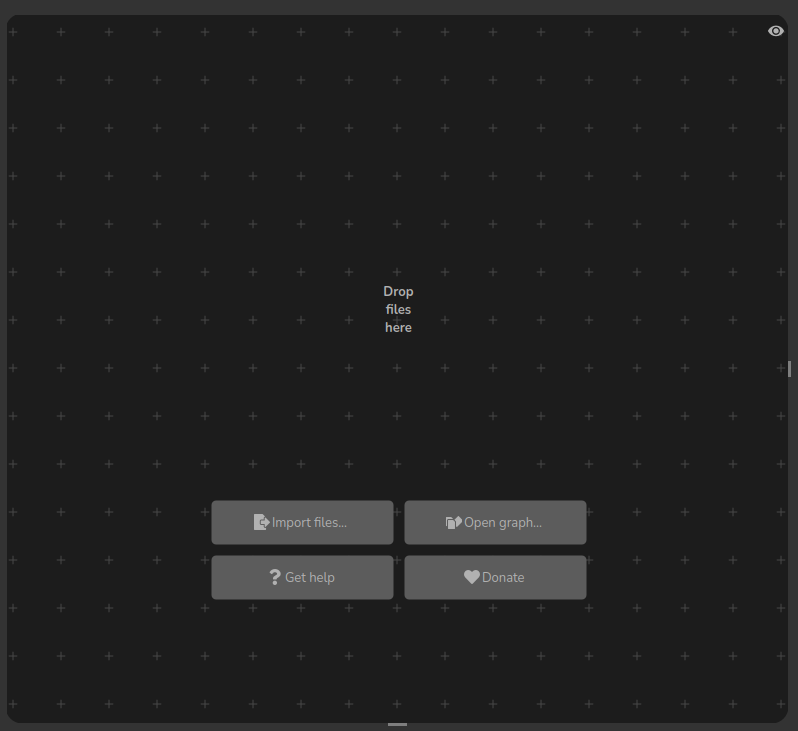
Tip
You can either drop a file from your file browser, click the Import files... button or select the Auto-setup input file... entry in the Graph or Right click context menu to automatically setup an input file node connected to a new output file node with the default output preset. This is a very quick and convenient way to open and transcode any media in just a couple of clicks.
Save
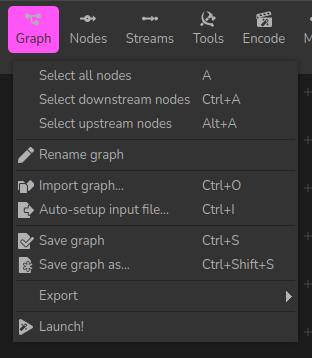
Graph menu
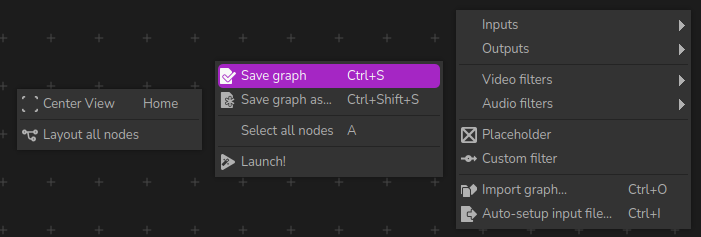
Context menu
To save a graph, use the Graph menu or the Right click context menu, and click either Save graph or Save graph as... to change the location and file name of the current graph.
Graphs are saved as .dume files, which use JSON formatting, a textual and open data interchange format, which is easy to parse in other applications or scripts if needed.
When saving a graph, according to your current operating system, you should have the option to save directly to a .json file format too, but the actual content of the file would be the same.
You can also save just a selection of nodes as a new graph with the Graph > Export > Save selected nodes... menu entry.
Open
To open a graph in a new job, open the render queue and select Open graph... in the menu.
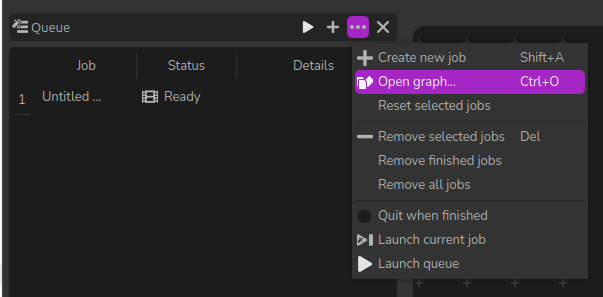
A new job is created and added to the queue.
Import / Merge graphs
You can also import an existing graph in the current one, with the Graph > Import graph... menu entry or using [Ctrl] + [O].