Tour of the UI
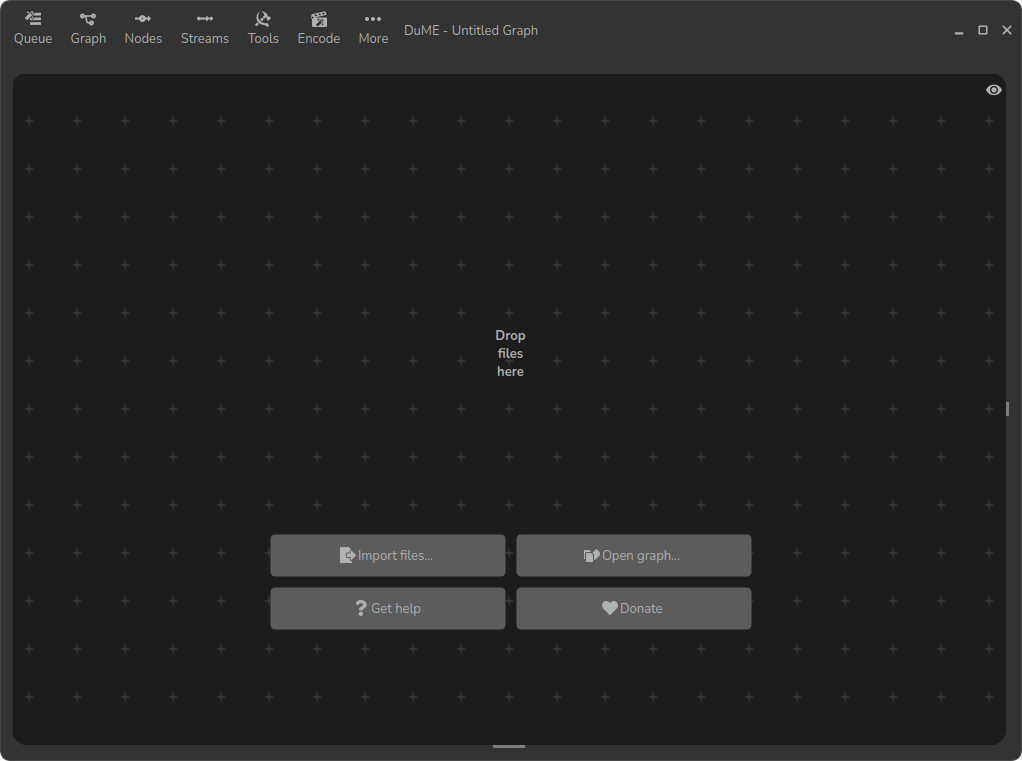
The main area of the application is the node editor. It is surrounded by the top bar which assembles available tools and menus, and multiple side panels can ba shown on the other sides.
Tip
The user interface can be customized in the settings panel of the application.
Top bar

From left to right, the top bar contains:
- A button to show or hide the render queue panel.
- The Graph menu for the current graph.
- The Nodes menu for the current graph.
- The Streams menu for the current graph.
- The Tools menu to access useful tools:
- Convert LUT can be used to convert LUTs to several formats.
- Bake OCIO LUT can bake an OCIO color space and view transform in a standard LUT.
- Convert EXR Files converts the color spaces of OpenEXR files, using OCIO.
- The Encode menu is used to launch the encoding process and set its options.
- The More menu contains other secondary entries:
- An entry to toggle the Progress panel.
- An entry to toggle the Console panel.
- An entry to toggle the Disk Cache panel.
- An entry to toggle the Settings panel.
- A shortcut to open the website to submit feecback about DuME.
This is suitable both for filing bug reports and submitting feature requests, but not for requesting support about using DuME.
The development, code and these reports are hosted on Codeberg, a non-profit platform. You’ll need to create a free (and anonymous, if you wish) account to post your reports and participate in conversations. You’re welcome to contribute code and translations too! - A shortcut to chat with us and other users of DuME.
This chat is currently hosted on Discord. - A shortcut to this Documentation you’re reading right now.
- An entry to show more details about DuME.
- And a most important shortcut to Donate and help the development of DuME and other free software.
Node editor
The node editor is the heart of DuME. This is where you can build complex (or simple) graphs to edit and encode your mediae.
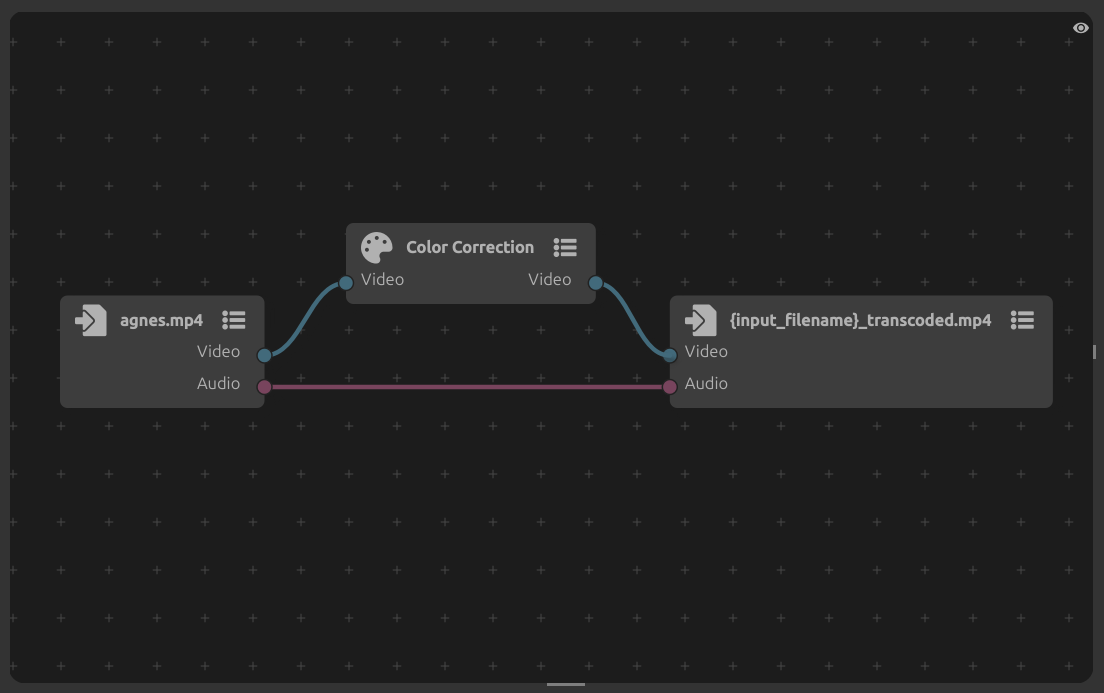
View
- Panning:
Middle click, orMouse wheelto pan vertically, and[Alt] + Mouse wheelto pan horizontally, orTwo-finger swipeon a touchpad or touchscreen.
- Zooming:
[Ctrl] + Middle click, or[Ctrl] + Mouse wheel, or[Ctrl] + Two-finger swipe.
[F]or[. (numpad)]to center the selection in the view
(or all nodes if nothing is selected)
Nodes
Use the Right click context menu or [Shift] + [A] to add nodes.
You can Left click any node or any stream to select them. Hold [Ctrl] to select multiple items, or draw a selection box by clicking and empty space and dragging the mouse.
When you click an item to select it, the corresponding properties side panel is automatically shown.
Use [Del] to delete the selection.
More options are available in the Graph, Nodes and Streams menu in the top bar.
Node-specific tools and options are also available with the menu in the top-right corner of the node.
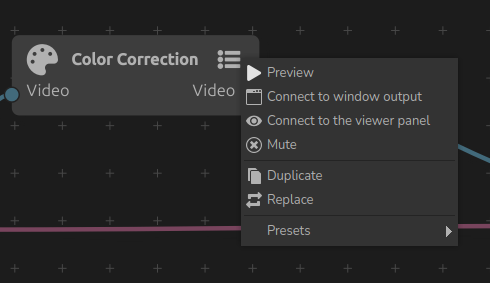
Preview
In the top-right corner of the view, an “eye” button shows a menu with more options.
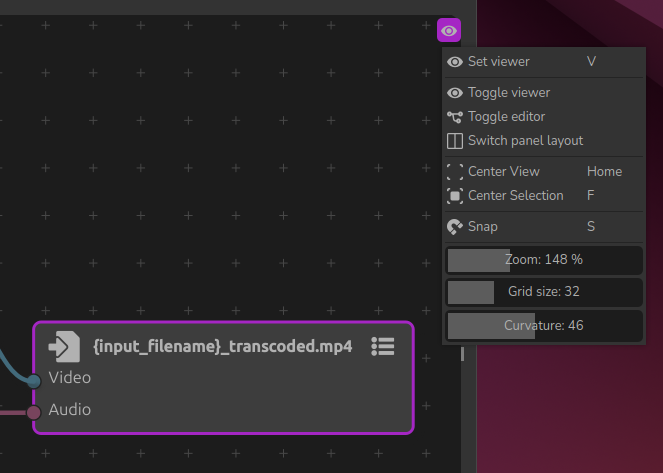
The main area of DuME with the node editor can be divided into two panels: the node editor itself, and a preview panel used to show the result of a specific node.
Click Set viewer or hit [V] to automatically connect a viewer node to the selected node, and toggle the viewer panel.
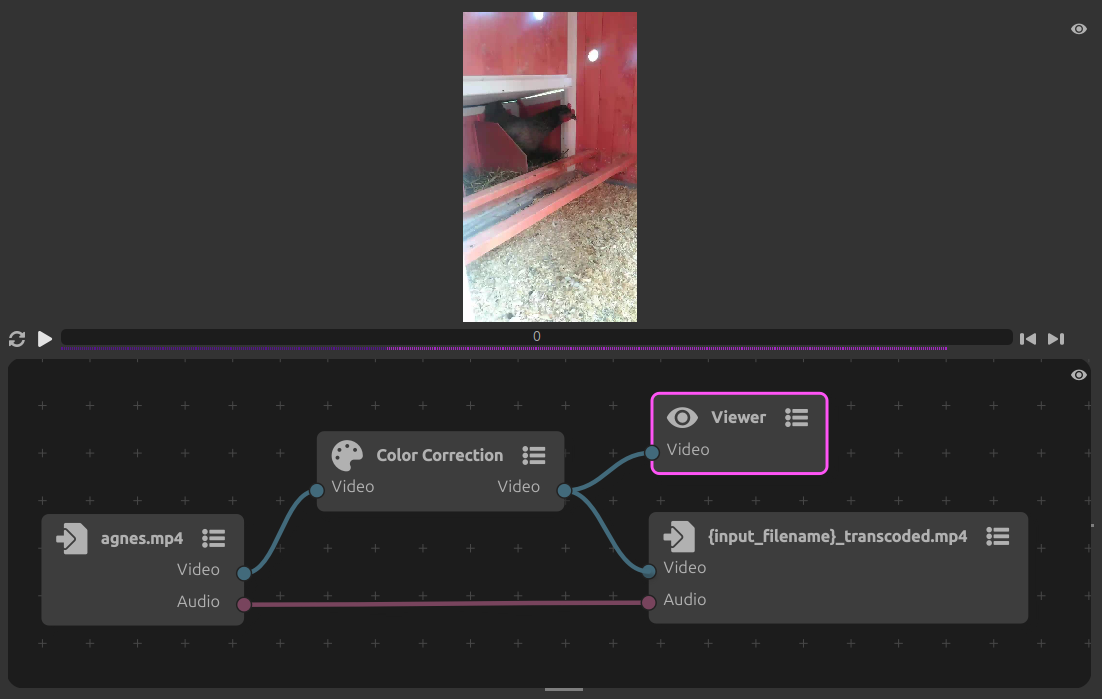
If, like in this example, you’re working with a vertical video, you may prefer to move the viewer on the side of the node editor. Click Switch panel layout.
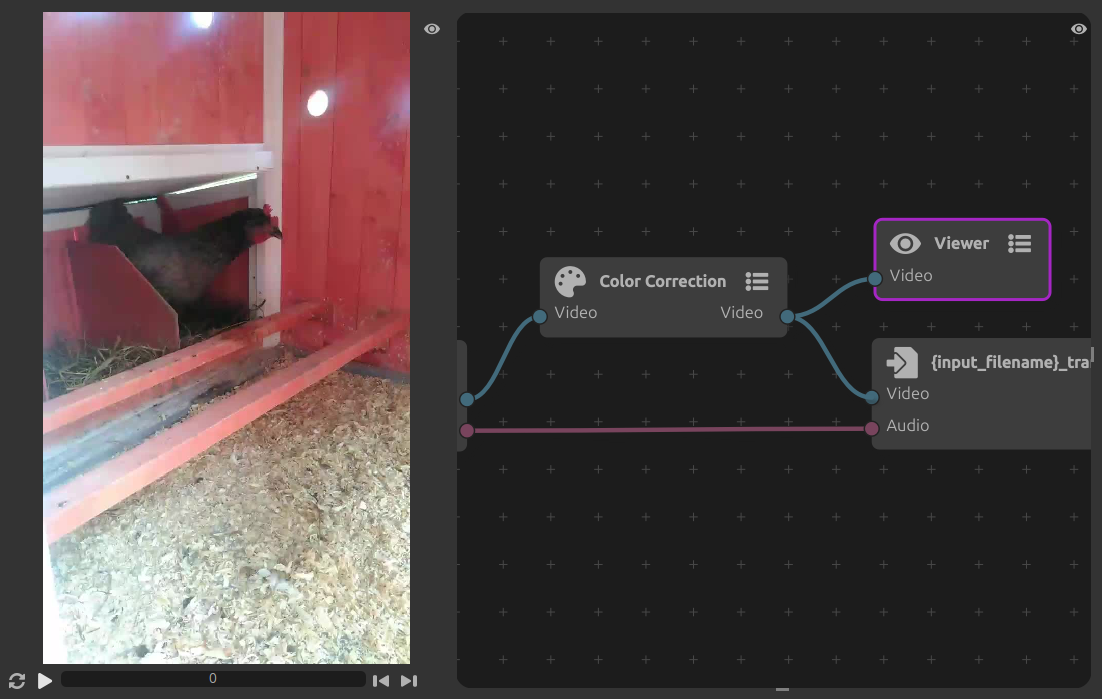
You can also connect a node to the viewer using the node menu:
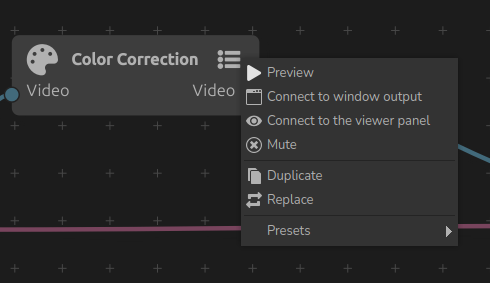
Select Connect to the viewer panel, or you can select Connect to window output to create a detached viewer, in a separate window (which you can for example move to another screen).
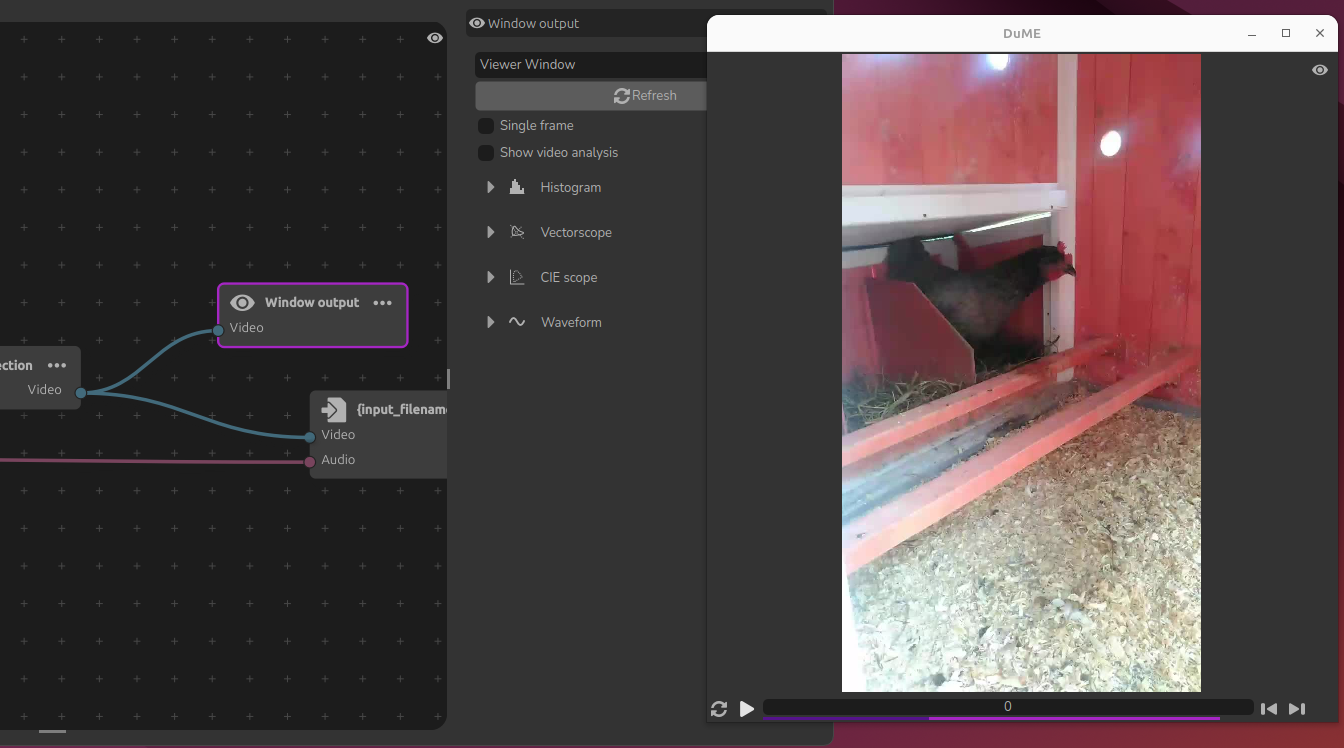
Memory and cache
The purple bar under the timeline of the viewer panel shows which frames are rendered. Brighter parts show frames in memory (RAM) and darker parts show frames saved in the Disk Cache.
The “update” button in left of the timeline clears these frames and re-renders the node.
Read the section entitled Memory and cache for more information about this.
Panels
When you select a node or a stream in the node editor, or when you open the render queue, the settings or other tools, DuME shows the corresponding side panel.
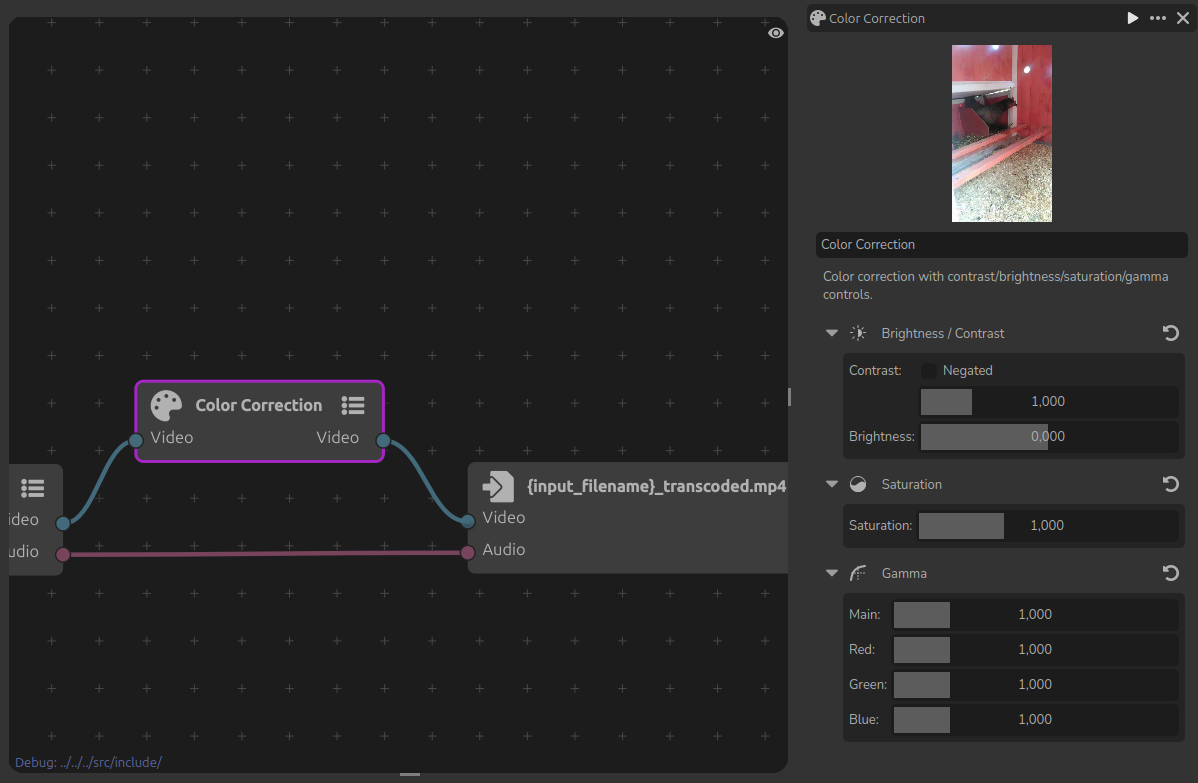
These panels can be re-arranged by clicking and dragging their icon in the left of their title bar. You can undock them, move them to other sides of the application and they can be stacked.
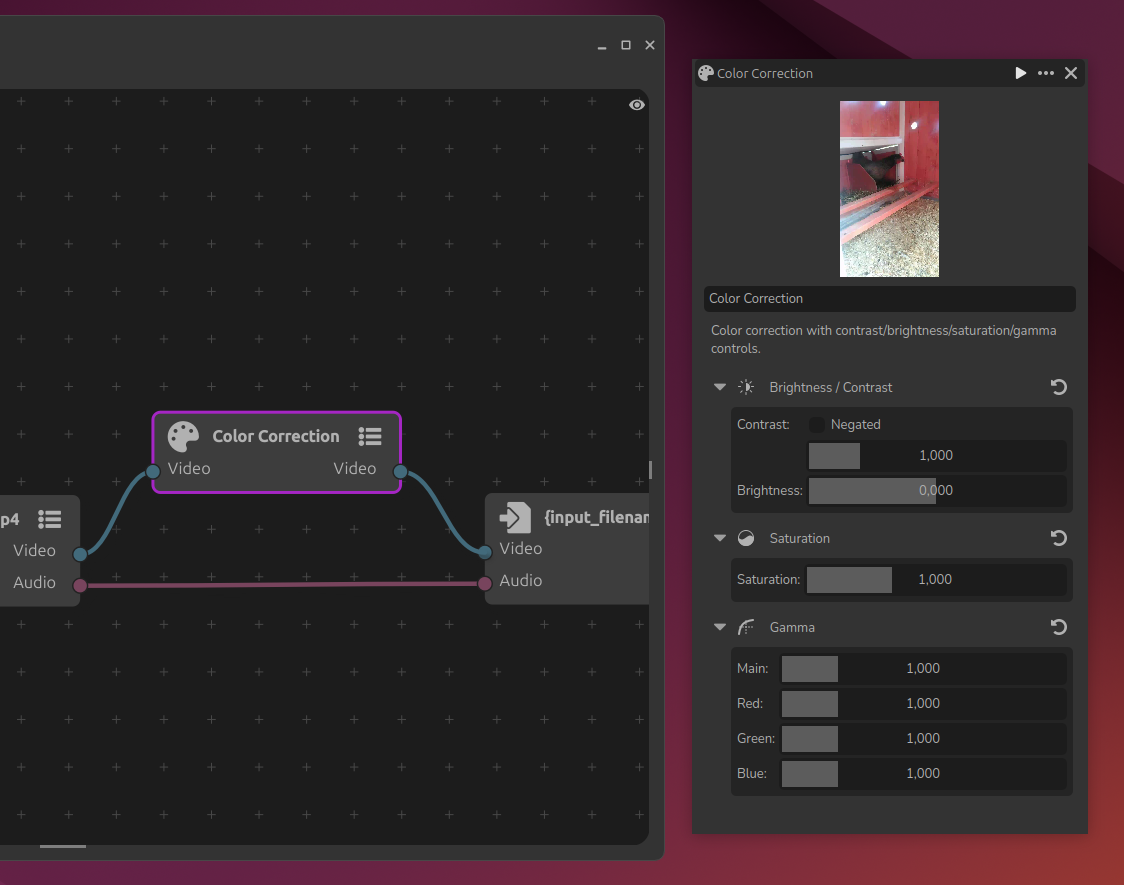
Undocked panel
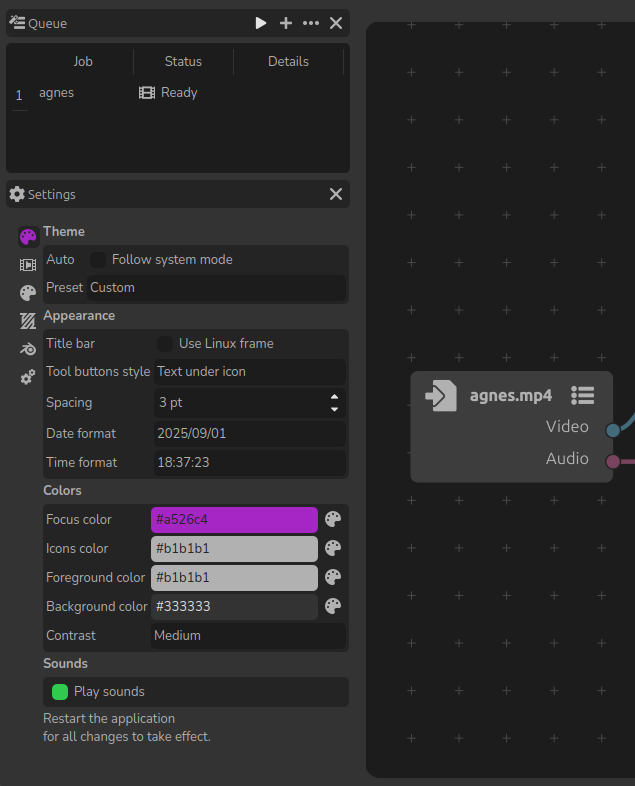
Two panels together
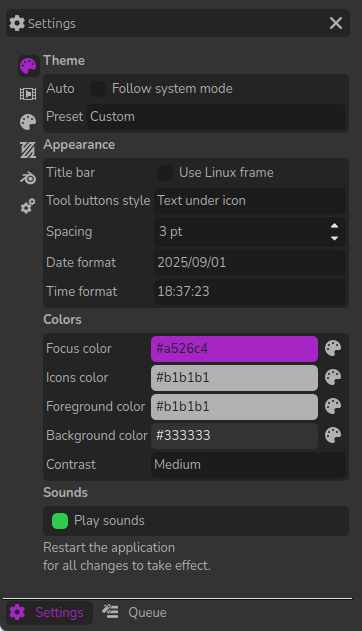
Stacked panels